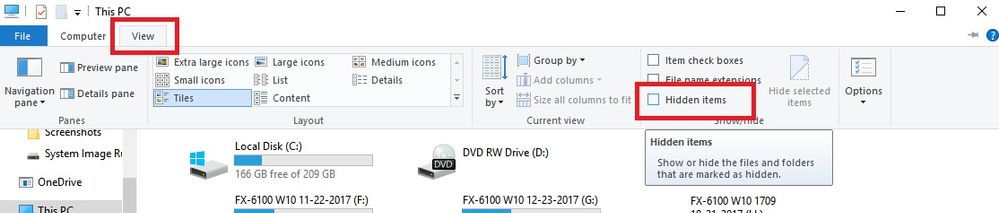- Hughesnet Community
- :
- Hughesnet Support Community
- :
- Tech Support
- :
- Who Me Too'd this solution
Who Me Too'd this solution
Who Me Too'd this solution
- Mark as New
- Bookmark
- Subscribe
- Mute
- Subscribe to RSS Feed
- Permalink
- Report Inappropriate Content
The following fix for the Javascript error won't cripple your computer. Just don't delete anything other than what's described in the instructions. Regarding Windows, you'll probably have to change your folder options to be able to view Hidden Items to see the AppData folder and its contents described in the directions. To do so, click "View", then check the box for "Hidden Items", as you see in the red boxes in the picture below. When you're finished with the procedure, uncheck "Hidden Items" so they are hidden again, as they are hidden by default for a reason. If you have a Mac, I'm not sure if you have to unhide anything.
The instructions for the JavaScript error. Credit goes to @MarkJFine.
In the event that this happens:
1. Fully quit the Usage Meter from it's own menu by clicking on the donut in the menubar and clicking "Quit".
2. Look for the following directory
Windows: C:\Users\[your User name]\AppData\Roaming\
Mac: /Users/[your User name]/Library/Application Support/
3. Carefully delete just the "HughesNet Usage Meter" folder under that and empty the trash.
4. Restart the Usage Meter. This will regenerate all the underlying information as if it were run for the first time, thus correcting the error.