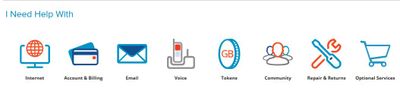- Hughesnet Community
- :
- Hughesnet Support Community
- :
- Your Thoughts on the Community
- :
- Could someone please create a "How to" sticky.
- Subscribe to RSS Feed
- Mark Topic as New
- Mark Topic as Read
- Float this Topic for Current User
- Bookmark
- Subscribe
- Mute
- Printer Friendly Page
Could someone please create a "How to" sticky.
- Mark as New
- Bookmark
- Subscribe
- Mute
- Subscribe to RSS Feed
- Permalink
- Report Inappropriate Content
Could someone please create a "How to" sticky.
I have searched all over this forum and can not find anything on how to do anything with account.
For example: How to use free data tokens
How to buy data tokens
How to apply data tokens
How to view billing
how to change payment type
These would certainly be helpful to have so we don't have to bother the Mods for this info. I know they are busy with tech support and other issues.
Val
Solved! Go to Solution.
- Mark as New
- Bookmark
- Subscribe
- Mute
- Subscribe to RSS Feed
- Permalink
- Report Inappropriate Content
Good idea.
In the meantime, I can give you some help with the items listed.
First, how to view billing: Sign into the HughesNet MyAccount page. Once you're signed in, click on the "My Bill" tab. On the My Bill page, you can see your current or past invoices by clicking on them.
To change your Payment Type, while signed into the MyAccount page, click on the Account Information tab. On that page you can change your Payment Type. I've not done so, so I can't give a walk through of the process, but I believe it's fairly simple once you initiate it.
To buy Tokens, sign into the MyAccount page. Click on the Usage tab. Under the "Usage" section on the right, there's a button to Buy Tokens. Click Purchase on the appropriate Token Data you'd like to buy. I haven't gone through the process, but I believe the amount is added to your next invoice, and the actual token data is added to your Token Bytes Available when the process is complete. Conversely, you can purchase tokens through the Usage Meter. When looking at your data, click Purchase Token Data on the upper right. Then, on the page it takes you to, purchase the Token Data you wish. Again, after the purchase I believe the token data is added to your Token Bytes Available automatically.
As for Free or Prepaid Tokens, depending on what you get them for, they may be added to your Token Bytes Available automatically. But, if not, sign into the same place that you buy them, and you should see them there, with the "Use" button next to them being "active" and able to be clicked on to have them added to your Token Bytes Available. BTW, they may say Free or Prepaid on that page. But, if they are there, and the Use button is active, click on that to add them to the Token Bytes Available, which is also known as your Token Bucket. If there are 4 Tokens, you would have to click four times, but each click will give you a confirmation, so you have to do it four separate times rather than just clicking four quickly in a row. Also, you don't have to add them to the Token Bytes Available if you don't want to. If you'd rather keep them for later and go into FAP instead of using them, don't add them by clicking on Use. Once they're in the Token Bytes Available bucket, though, they will be automatically used when you run out of data, and before you enter FAP.
Free or Prepaid tokens are also shown on your Token page on the Usage Meter, and you get to them by clicking on Purchase Data Tokens on the upper right of the data page in the Meter. On the token page you'll see a Use button for the Free or Prepaid tokens, but the only thing is that you don't see how many actual tokens you have from the Meter. You have to sign in to the MyAccount page to see that.
The above isn't Sticky Page quality instructions, of course, but just for you if you need to do these things.
- Mark as New
- Bookmark
- Subscribe
- Mute
- Subscribe to RSS Feed
- Permalink
- Report Inappropriate Content
Good idea.
In the meantime, I can give you some help with the items listed.
First, how to view billing: Sign into the HughesNet MyAccount page. Once you're signed in, click on the "My Bill" tab. On the My Bill page, you can see your current or past invoices by clicking on them.
To change your Payment Type, while signed into the MyAccount page, click on the Account Information tab. On that page you can change your Payment Type. I've not done so, so I can't give a walk through of the process, but I believe it's fairly simple once you initiate it.
To buy Tokens, sign into the MyAccount page. Click on the Usage tab. Under the "Usage" section on the right, there's a button to Buy Tokens. Click Purchase on the appropriate Token Data you'd like to buy. I haven't gone through the process, but I believe the amount is added to your next invoice, and the actual token data is added to your Token Bytes Available when the process is complete. Conversely, you can purchase tokens through the Usage Meter. When looking at your data, click Purchase Token Data on the upper right. Then, on the page it takes you to, purchase the Token Data you wish. Again, after the purchase I believe the token data is added to your Token Bytes Available automatically.
As for Free or Prepaid Tokens, depending on what you get them for, they may be added to your Token Bytes Available automatically. But, if not, sign into the same place that you buy them, and you should see them there, with the "Use" button next to them being "active" and able to be clicked on to have them added to your Token Bytes Available. BTW, they may say Free or Prepaid on that page. But, if they are there, and the Use button is active, click on that to add them to the Token Bytes Available, which is also known as your Token Bucket. If there are 4 Tokens, you would have to click four times, but each click will give you a confirmation, so you have to do it four separate times rather than just clicking four quickly in a row. Also, you don't have to add them to the Token Bytes Available if you don't want to. If you'd rather keep them for later and go into FAP instead of using them, don't add them by clicking on Use. Once they're in the Token Bytes Available bucket, though, they will be automatically used when you run out of data, and before you enter FAP.
Free or Prepaid tokens are also shown on your Token page on the Usage Meter, and you get to them by clicking on Purchase Data Tokens on the upper right of the data page in the Meter. On the token page you'll see a Use button for the Free or Prepaid tokens, but the only thing is that you don't see how many actual tokens you have from the Meter. You have to sign in to the MyAccount page to see that.
The above isn't Sticky Page quality instructions, of course, but just for you if you need to do these things.
- Mark as New
- Bookmark
- Subscribe
- Mute
- Subscribe to RSS Feed
- Permalink
- Report Inappropriate Content
Thanks GabeU,
I have managed to find some info in the forum and also in the FAQ's. I guess I should have looked a little more.
Val
- Mark as New
- Bookmark
- Subscribe
- Mute
- Subscribe to RSS Feed
- Permalink
- Report Inappropriate Content
@val_t wrote:Thanks GabeU,
I have managed to find some info in the forum and also in the FAQ's. I guess I should have looked a little more.
Val
Actually, I should have remembered those. I even have the FAQ and Support article sites as numbers two and three in my favorites on Chrome.
Here are the direct addresses to them in case you want to bookmark them/save them in your favorites of your browser...
- Hughesnet Community
- :
- Hughesnet Support Community
- :
- Your Thoughts on the Community
- :
- Could someone please create a "How to" sticky.