- Hughesnet Community
- :
- Hughesnet Support Community
- :
- Your Thoughts on the Community
- :
- How to Change Wireless Encryption Macro
- Subscribe to RSS Feed
- Mark Topic as New
- Mark Topic as Read
- Float this Topic for Current User
- Bookmark
- Subscribe
- Mute
- Printer Friendly Page
How to Change Wireless Encryption Macro
- Mark as New
- Bookmark
- Subscribe
- Mute
- Subscribe to RSS Feed
- Permalink
- Report Inappropriate Content
How to Change Wireless Encryption Macro
Your device may not support the Wifi Encryption method the HT2000w uses by default, this could be due to the age of the device, or software of the device. In the case of a Wireless adapter for your computer, please make sure you have the latest drivers installed. You can usually download the drivers from the manufacture of your computer, or of the wireless adapter.
To change from the default WPA2 AES encryption method to WPA/WPA2 TKIP+AES mode, please follow the steps below.
1: In your browser go to http://systemcontrolcenter.com or http://192.168.0.1
2: On the left hand side, click on "Wifi Settings"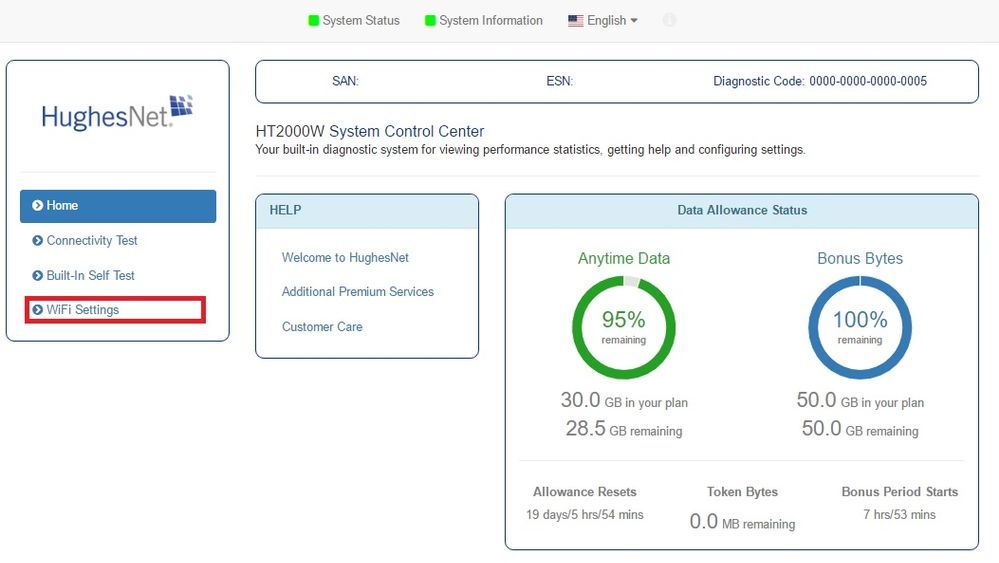
3: You will be presented with a logon screen, the default password is admin
4: Select either 2.4Ghz, 2.4Ghz Guest, 5Ghz, or 5Ghz Guest, which ever network your device is trying to connect to
5: Select the WPA Mode and set to WPA/WPA2 - the Cipher Suite should change from AES to TKIP+AES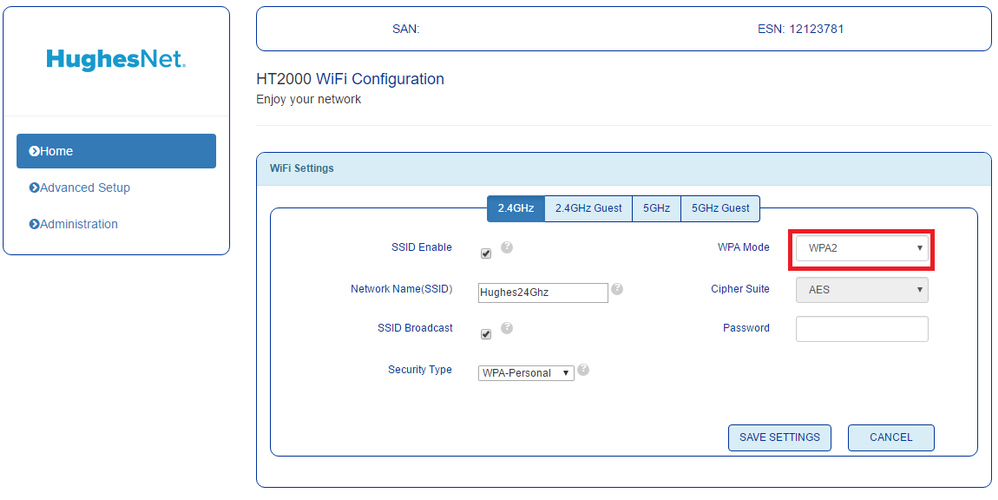
6: Click Save Settings
7: Try to reconnect your device using the proper password for the wifi network.
- Mark as New
- Bookmark
- Subscribe
- Mute
- Subscribe to RSS Feed
- Permalink
- Report Inappropriate Content
<p>Your device may not support the Wifi Encryption method the HT2000w uses by default, this could be due to the age of the device, or software of the device. In the case of a Wireless adapter for your computer, please make sure you have the latest drivers installed. You can usually download the drivers from the manufacture of your computer, or of the wireless adapter.<br><br>To change from the default WPA2 AES encryption method to WPA/WPA2 TKIP+AES mode, please follow the steps below.<br><br>1: In your browser go to http://systemcontrolcenter.com or http://192.168.0.1<br>2: On the left hand side, click on "Wifi Settings"<br><a href="http://s238.photobucket.com/user/thexlonexwolf/media/community%20images/wifi1_zpslfnmsifr.jpg.html" target="_blank"><img src="http://i238.photobucket.com/albums/ff233/thexlonexwolf/community%20images/wifi1_zpslfnmsifr.jpg" border="0" alt=" photo wifi1_zpslfnmsifr.jpg"></a><br>3: You will be presented with a logon screen, the default password is admin<strong><br></strong></p>
<p>4: Select either 2.4Ghz, 2.4Ghz Guest, 5Ghz, or 5Ghz Guest, which ever network your device is trying to connect to<br>5: Select the WPA Mode and set to WPA/WPA2 - the Cipher Suite should change from AES to TKIP+AES<br><a href="http://s238.photobucket.com/user/thexlonexwolf/media/community%20images/wifi2_zpsnrmctarr.png.html" target="_blank"><img src="http://i238.photobucket.com/albums/ff233/thexlonexwolf/community%20images/wifi2_zpsnrmctarr.png" border="0" alt=" photo wifi2_zpsnrmctarr.png"></a><br>6: Click Save Settings<br>7: Try to reconnect your device using the proper password for the wifi network.</p>
<p> </p>
- Hughesnet Community
- :
- Hughesnet Support Community
- :
- Your Thoughts on the Community
- :
- How to Change Wireless Encryption Macro