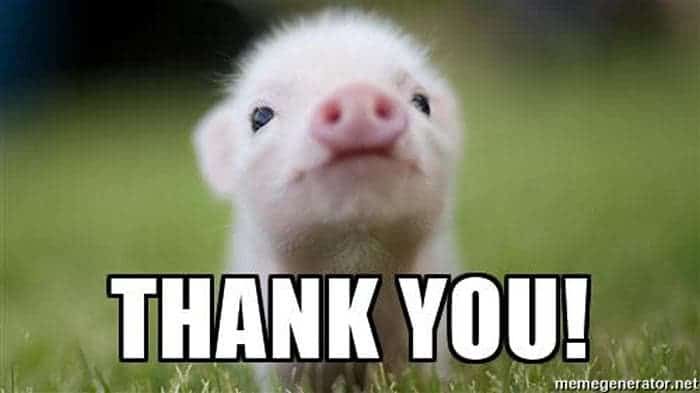- Hughesnet Community
- :
- Hughesnet Support Community
- :
- General Discussion
- :
- Re: Macro Test
- Subscribe to RSS Feed
- Mark Topic as New
- Mark Topic as Read
- Float this Topic for Current User
- Bookmark
- Subscribe
- Mute
- Printer Friendly Page
Macro Test
- Mark as New
- Bookmark
- Subscribe
- Mute
- Subscribe to RSS Feed
- Permalink
- Report Inappropriate Content
Macro Test
Test...
Please perform the following test outlined in the graphic below. This is known as a modem isolation test, and it will help to determine whether the issue is with Hughesnet or your local network..
1: Disabled the WiFi in the HT2000W modem.
2: Take a screen capture of the Status Meter.
3: Disconnect the LAN cable from the modem.
4: Note the date and time of the disconnect; it is best when doing step two to also capture the time displayed on your screen.
5: Leave the LAN cable disconnected from the modem for several hours, HughesNet recommends doing this overnight, or during the day while at work.
6: Reconnect the LAN cable to the modem.
7: Take a screen capture of the Status Meter with the clock displayed on your computer.
8: Post your screens hots to the community.
Please be aware, if you downloaded any large files just prior to this test, or if the disconnect was for an extensive time period, some usage may appear to have occurred, but it should be rather negligible.
If you don't know how to disable the WiFi in the HT2000W, please see "How do I manage my built in WiFi modem?" in this PDF. Please be sure to click "Save Settings" after unchaining "SSID Enable" for each of the four tabs individually (2.4Ghz, then 2.4Ghz Guest, then 5Ghz, then 5Ghz Guest).
Solved! Go to Solution.
- Mark as New
- Bookmark
- Subscribe
- Mute
- Subscribe to RSS Feed
- Permalink
- Report Inappropriate Content
See "How do I manage my built-in WiFi modem in <a href="http://customer.kb.hughesnet.com/Documents/1041318-0001_a.pdf">this PDF</a>.
- Mark as New
- Bookmark
- Subscribe
- Mute
- Subscribe to RSS Feed
- Permalink
- Report Inappropriate Content
Does anyone know how to link in HTML?
I need it to be like below, where "this PDF" is linked to the page, but I don't know how to do a link like that for the macro, and to have it show up like below when I add the macro to a page.
If you don't know how to disable the WiFi in the HT2000W, please see "How do I manage my built in WiFi modem?" in this PDF. Please be sure to click "Save Settings" after unchecking "SSID Enable" for each of the four tabs individually (2.4Ghz, then 2.4Ghz Guest, then 5Ghz, then 5Ghz Guest).
Thanks for the help.
- Mark as New
- Bookmark
- Subscribe
- Mute
- Subscribe to RSS Feed
- Permalink
- Report Inappropriate Content
See "How do I manage my built-in WiFi modem in <a href="http://customer.kb.hughesnet.com/Documents/1041318-0001_a.pdf">this PDF</a>.
- Mark as New
- Bookmark
- Subscribe
- Mute
- Subscribe to RSS Feed
- Permalink
- Report Inappropriate Content
Here goes it....
Please perform the following test outlined in the graphic below. This is known as a modem isolation test, and it will help to determine whether the issue is with Hughesnet or your local network..
1: Disabled the WiFi in the HT2000W modem.
2: Take a screen capture of the Status Meter.
3: Disconnect the LAN cable from the modem.
4: Note the date and time of the disconnect; it is best when doing step two to also capture the time displayed on your screen.
5: Leave the LAN cable disconnected from the modem for several hours, HughesNet recommends doing this overnight, or during the day while at work.
6: Reconnect the LAN cable to the modem.
7: Take a screen capture of the Status Meter with the clock displayed on your computer.
8: Post your screens hots to the community.
Please be aware, if you downloaded any large files just prior to this test, or if the disconnect was for an extensive time period, some usage may appear to have occurred, but it should be rather negligible.
If you don't know how to disable the WiFi in the HT2000W, please see "How do I manage my built-in WiFi modem in this PDF. Please be sure to click "Save Settings" after unchaining "SSID Enable" for each of the four tabs individually (2.4Ghz, then 2.4Ghz Guest, then 5Ghz, then 5Ghz Guest).
- Mark as New
- Bookmark
- Subscribe
- Mute
- Subscribe to RSS Feed
- Permalink
- Report Inappropriate Content
Looks good!
- Mark as New
- Bookmark
- Subscribe
- Mute
- Subscribe to RSS Feed
- Permalink
- Report Inappropriate Content
- Mark as New
- Bookmark
- Subscribe
- Mute
- Subscribe to RSS Feed
- Permalink
- Report Inappropriate Content
Please perform the following test outlined in the graphic below. This is known as a modem isolation test, and it will help to determine whether the issue is with Hughesnet or your local network..
1: Disabled the WiFi in the HT2000W modem.
2: Take a screen capture of the Status Meter.
3: Disconnect the LAN cable from the modem.
4: Note the date and time of the disconnect; it is best when doing step two to also capture the time displayed on your screen.
5: Leave the LAN cable disconnected from the modem for several hours, HughesNet recommends doing this overnight, or during the day while at work.
6: Reconnect the LAN cable to the modem.
7: Take a screen capture of the Status Meter with the clock displayed on your computer.
8: Post your screens hots to the community.
Please be aware, if you downloaded any large files just prior to this test, or if the disconnect was for an extensive time period, some usage may appear to have occurred, but it should be rather negligible.
If you don't know how to disable the WiFi in the HT2000W, please see "How do I manage my built-in WiFi modem?" in this PDF. Please be sure to click "Save Settings" after unchaining "SSID Enable" for each of the four tabs individually (2.4Ghz, then 2.4Ghz Guest, then 5Ghz, then 5Ghz Guest).
- Mark as New
- Bookmark
- Subscribe
- Mute
- Subscribe to RSS Feed
- Permalink
- Report Inappropriate Content
That's an awesome pic, and you're welcome! You're an HTML wiz now. 🙂
- Mark as New
- Bookmark
- Subscribe
- Mute
- Subscribe to RSS Feed
- Permalink
- Report Inappropriate Content
To help the HughesNet Customer Service Reps get a head start on your speed concerns, please create a testmy.net account (if you do not already have one) and, while signed into that account, perform 3-5 tests during different parts of the day, then share the account results link with us here.
Most important points to remember during this test:
-do the tests while directly connected to the HughesNet modem with a LAN cable (NO third party Router or Wireless devices can be used)
-disable the WiFi while the speed tests are being performed
-use the 12MB size download test file ONLY if on Gen4 Service Plan
-use the 25MB size download test file ONLY if on Gen5 Service Plan
-If testing upload instead of download, you must use a 4MB size upload test file
-space each test at least 5 minutes apart
-post your testmy results URL here, it may look something like http://testmy.net/quickstats/yourusername
For a more in depth guide on running the tests, please see this site (due to being an older site, the stated test sizes are incorrect for Gen5 (please use the test sizes listed in the instructions above, in bold, for Gen5)).
The Reps are on M-F from approximately 8AM to 5PM Eastern. They will be the ones to address your speed issues, but they will need these tests to do so.
If you don't know how to disable the WiFi in the HT2000W, please see "How do I manage my built-in WiFi modem?" in this PDF. Please be sure to click "Save Settings" after unchecking "SSID Enable" for each of the four tabs individually (2.4Ghz, then 2.4Ghz Guest, then 5Ghz, then 5Ghz Guest).
- Mark as New
- Bookmark
- Subscribe
- Mute
- Subscribe to RSS Feed
- Permalink
- Report Inappropriate Content
- Mark as New
- Bookmark
- Subscribe
- Mute
- Subscribe to RSS Feed
- Permalink
- Report Inappropriate Content
@maratsade wrote:@GabeU , who are you responding to?
He's testing a Macro as the title indicates.
- Mark as New
- Bookmark
- Subscribe
- Mute
- Subscribe to RSS Feed
- Permalink
- Report Inappropriate Content
Indeed, but the post right before Gabe's was mine, from August 2018. Hence my curiousity. Edit: And Gabe's is dated yesterday.
@BirdDog wrote:He's testing a Macro as the title indicates.
- Mark as New
- Bookmark
- Subscribe
- Mute
- Subscribe to RSS Feed
- Permalink
- Report Inappropriate Content
@maratsade wrote:@GabeU , who are you responding to?
Myself, actually, as in my original post.
- Mark as New
- Bookmark
- Subscribe
- Mute
- Subscribe to RSS Feed
- Permalink
- Report Inappropriate Content
I may need a new brain. 😉
- Mark as New
- Bookmark
- Subscribe
- Mute
- Subscribe to RSS Feed
- Permalink
- Report Inappropriate Content
- Mark as New
- Bookmark
- Subscribe
- Mute
- Subscribe to RSS Feed
- Permalink
- Report Inappropriate Content
- Mark as New
- Bookmark
- Subscribe
- Mute
- Subscribe to RSS Feed
- Permalink
- Report Inappropriate Content
First, please check to make sure that you are not presently out of data, which you can do via the HughesNet Usage Meter or the System Control Center. Also, please verify that both boxes at the top of the System Control Center page are green. If you are not out of data and both boxes are green, please proceed with the speed tests described in the following instructions...
To help the HughesNet Customer Service Reps get a head start on your speed concerns, please create a testmy.net account (if you do not already have one) and, while signed into that account, perform a batch of 3-5 tests during different parts of the day, then share the account results link with us here.
Most important points to remember during this test:
-do the tests while directly connected to the HughesNet modem with a LAN cable (NO third party Router or Wireless devices can be used)
-disable the WiFi while the speed tests are being performed
-use the 12MB size download test file ONLY if on Gen4 Service Plan
-use the 25MB size download test file ONLY if on Gen5 Service Plan
-If testing upload instead of download, you must use a 4MB size upload test file
-space each test at least 5 minutes apart
-post your testmy results URL here, it may look something like http://testmy.net/quickstats/yourusername
For a more in depth guide on running the tests, please see this site (due to being an older site, the stated test sizes are incorrect for Gen5 (please use the test sizes listed in the instructions above, in bold, for Gen5)).
The Reps are on M-F from approximately 8AM to 5PM Eastern. They will be the ones to address your speed issues, but they will need these tests to do so.
If you don't know how to disable the WiFi in the HT2000W, please see "How do I manage my built-in WiFi modem?" in this PDF. Please be sure to click "Save Settings" after unchecking "SSID Enable" for each of the four tabs individually (2.4Ghz, then 2.4Ghz Guest, then 5Ghz, then 5Ghz Guest).
- Mark as New
- Bookmark
- Subscribe
- Mute
- Subscribe to RSS Feed
- Permalink
- Report Inappropriate Content
And this time I'm not going to ask who you're responding to. 😉
- Mark as New
- Bookmark
- Subscribe
- Mute
- Subscribe to RSS Feed
- Permalink
- Report Inappropriate Content
@maratsade wrote:And this time I'm not going to ask who you're responding to. 😉
😛
I'm creating a second speed testing macro. This one will have the same info, but with the added caveat of verifying that they are not out of data and the system is in working order (green boxes). This will make it easier if they haven't mentioned anything about checking those two things in their opening post.
- Mark as New
- Bookmark
- Subscribe
- Mute
- Subscribe to RSS Feed
- Permalink
- Report Inappropriate Content
Please perform the following test outlined in the graphic below. This is known as a modem isolation test, and it will help to determine whether the issue is with HughesNet or your local network..
1: Disabled the WiFi in the HT2000W modem.
2: Take a screen capture of the HughesNet Usage Meter, along with the clock on your computer screen.
3: Disconnect the LAN cable from the modem, noting the date and time of disconnect.
4: Leave the LAN cable disconnected from the modem for several hours. HughesNet recommends doing this overnight, or during the day while at work. DO NOT unplug the modem from the power. The modem must remain powered.
5: Reconnect the LAN cable to the modem, noting the date and time of reconnect.
6: Take a screen capture of the HughesNet Usage Meter, along with the clock displayed on your computer.
7: Post your screens hots to the community.
Please DO NOT unplug the modem power after running the test. The reps need to be able to reconcile the test results with the modem logs, and disconnecting the power from the modem erases those logs.
Please be aware that, if you downloaded any large files just prior to this test, or if the disconnect was for an extensive time period, some usage may appear to have occurred, but it should be rather negligible.
If you don't know how to disable the WiFi in the HT2000W, please see "How do I manage my built-in WiFi modem in this PDF. Please be sure to click "Save Settings" after unchaining "SSID Enable" for each of the four tabs individually (2.4Ghz, then 2.4Ghz Guest, then 5Ghz, then 5Ghz Guest).
- Mark as New
- Bookmark
- Subscribe
- Mute
- Subscribe to RSS Feed
- Permalink
- Report Inappropriate Content
Please perform the following test outlined in the graphic below. This is known as a modem isolation test, and it will help to determine whether the issue is with HughesNet or your local network..
1: Disable the WiFi in the HT2000W modem.
2: Take a screen capture of the HughesNet Usage Meter, along with the clock on your computer screen.
3: Disconnect the LAN cable from the modem, noting the date and time of disconnect.
4: Leave the LAN cable disconnected from the modem for several hours. HughesNet recommends doing this overnight, or during the day while at work. DO NOT unplug the modem from the power. The modem must remain powered.
5: Reconnect the LAN cable to the modem, noting the date and time of reconnect.
6: Take a screen capture of the HughesNet Usage Meter, along with the clock displayed on your computer.
7: Post your screenshots to the community.
Please DO NOT unplug the modem power after running the test. The reps need to be able to reconcile the test results with the modem logs, and disconnecting the power from the modem erases those logs.
Please be aware that, if you downloaded any large files just prior to this test, or if the disconnect was for an extensive time period, some usage may appear to have occurred, but it should be rather negligible.
If you don't know how to disable the WiFi in the HT2000W, please see "How do I manage my built-in WiFi modem?" in this PDF. Please be sure to click "Save Settings" after unchecking "SSID Enable" for each of the four tabs individually (2.4Ghz, then 2.4Ghz Guest, then 5Ghz, then 5Ghz Guest).
- Hughesnet Community
- :
- Hughesnet Support Community
- :
- General Discussion
- :
- Re: Macro Test