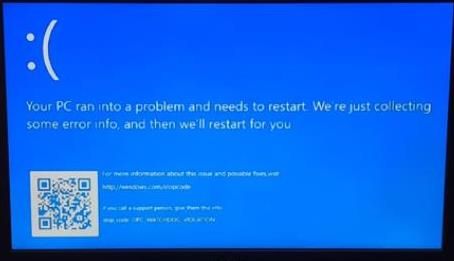- Hughesnet Community
- :
- Hughesnet Support Community
- :
- Tech Support
- :
- Re: Watchdog Violation
- Subscribe to RSS Feed
- Mark Topic as New
- Mark Topic as Read
- Float this Topic for Current User
- Bookmark
- Subscribe
- Mute
- Printer Friendly Page
Watchdog Violation
- Mark as New
- Bookmark
- Subscribe
- Mute
- Subscribe to RSS Feed
- Permalink
- Report Inappropriate Content
Watchdog Violation
HP Pavilion, Windows 10.
We just upgraded to Hughesnet Elite. Since that, my computer cannot hook up to WiFi hughesnet. I can hook up no problem to my hotspot from Cricket Wireless. I did computer updates and tried many things online. We only can use Hughesnet when I connect directly to the Hughesnet booster via cable. When attempting to use the Hughesnet WiFi, I get the Watchdog Violation error and my computer has to restart. Very frustrating.
- Mark as New
- Bookmark
- Subscribe
- Mute
- Subscribe to RSS Feed
- Permalink
- Report Inappropriate Content
Thank you for posting and welcome to the community. First I am sorry to hear this is happening. To get some clarification, did you upgrade from Gen 5 to The new Hughesnet Elite plan? Or were you already on the new Hughesnet system? I ask because the new Hughesnet service has upgraded Wi-Fi and if a driver is out of date, it will not work. Updating drivers in general should usually do the trick. -Damian
- Mark as New
- Bookmark
- Subscribe
- Mute
- Subscribe to RSS Feed
- Permalink
- Report Inappropriate Content
Thanks.
I updated everything. At first, when we hooked up, everything was great. After the installer left, computer kept crashing. My computer is from 2010 but always worked great. We had the old internet from 2014 Hughesnet. That worked fine. If there is a driver that you know of, let me know. HP Pavilion.
- Mark as New
- Bookmark
- Subscribe
- Mute
- Subscribe to RSS Feed
- Permalink
- Report Inappropriate Content
I think what Damian is trying to say is that the modems are now running 802.11ax by default. In theory, devices designed to see older protocols (e.g., 802.11g) should recognize it, however some aren't even recognizing there's even an available wifi channel.
Try logging into your wifi settings: (http://192.168.42.1/wireless_main.htm?t=1707568432118) and changing the protocol for the wifi band that you're trying to use from 11ax to either 11g, 11n, or 11ac (whatever you were using before) and see if it now works.
* Disclaimer: I am a HughesNet customer and not a HughesNet employee. All of my comments are my own and do not necessarily represent HughesNet in any way.
- Mark as New
- Bookmark
- Subscribe
- Mute
- Subscribe to RSS Feed
- Permalink
- Report Inappropriate Content
I cannot do anything with that link. It asks for an administrative password. My hughesnet password doesn't work.
- Mark as New
- Bookmark
- Subscribe
- Mute
- Subscribe to RSS Feed
- Permalink
- Report Inappropriate Content
The wifi admin password is usually on the back of the device. If not, it's usually just 'admin' until you change it.
* Disclaimer: I am a HughesNet customer and not a HughesNet employee. All of my comments are my own and do not necessarily represent HughesNet in any way.
- Mark as New
- Bookmark
- Subscribe
- Mute
- Subscribe to RSS Feed
- Permalink
- Report Inappropriate Content
neither works and no option to change
- Mark as New
- Bookmark
- Subscribe
- Mute
- Subscribe to RSS Feed
- Permalink
- Report Inappropriate Content
The only way 'admin' (without the single-quotes and all lower case) isn't the appropriate password is if someone changed it and never wrote it down, nor told you it was changed from the default. That's a real problem, because resetting it will most likely be a convoluted process that may require one of the HughesNet administrators.
* Disclaimer: I am a HughesNet customer and not a HughesNet employee. All of my comments are my own and do not necessarily represent HughesNet in any way.
- Mark as New
- Bookmark
- Subscribe
- Mute
- Subscribe to RSS Feed
- Permalink
- Report Inappropriate Content
Try this password: admin
- Mark as New
- Bookmark
- Subscribe
- Mute
- Subscribe to RSS Feed
- Permalink
- Report Inappropriate Content
doesn't work.
- Mark as New
- Bookmark
- Subscribe
- Mute
- Subscribe to RSS Feed
- Permalink
- Report Inappropriate Content
@pmbr wrote:After the installer left, computer kept crashing.
When you say your "computer kept crashing", do you mean its internet connection was dropping or the computer itself was actually crashing? If the former, I'd try what Mark suggested. If the latter, it's very likely that it's just coincidence, as I can't see how new internet could cause a computer to crash, with the exception of a new driver being installed that it isn't/wasn't getting along with.
- Mark as New
- Bookmark
- Subscribe
- Mute
- Subscribe to RSS Feed
- Permalink
- Report Inappropriate Content
after this appears, the computer has to restart every time.
- Mark as New
- Bookmark
- Subscribe
- Mute
- Subscribe to RSS Feed
- Permalink
- Report Inappropriate Content
Unless the tech downloaded some driver or program to your computer, which I doubt, this almost assuredly has nothing to do with your HughesNet upgrade.
I'd recommend saving any important files to an external drive, if you're able, then reinstalling the operating system. I'd also recommend downloading drivers from the manufacturer before you do this, so that you have them if you need them. If they don't offer them anymore, save the 'DriverStore' folder from C:\Windows\System32\DriverStore. It'll likely be anywhere from 2GB to about 6GB or so in size. Again, this way you have drivers for after the OS install if you need them.
Edit: Though I can't read what the screen is indicating the problem is being caused by, including the code if there is one, you may want to reseat both the storage and the RAM while the unit is off and completely de-powered (after the power (and everything else) is disconnected, press the power button to dissipate any residual power within the unit). If it's a laptop rather than a desktop and it has a built in battery, de-powering is more involved (detaching the power cable inside the unit).
- Mark as New
- Bookmark
- Subscribe
- Mute
- Subscribe to RSS Feed
- Permalink
- Report Inappropriate Content
" At first, when we hooked up, everything was great."
Do you mean that when you first connected, your machine worked fine with the Hughesnet wifi?
- Mark as New
- Bookmark
- Subscribe
- Mute
- Subscribe to RSS Feed
- Permalink
- Report Inappropriate Content
I completely restored my system to day 1 of purchase and updated. I tried updating drivers and it said I had the most current one.
- Mark as New
- Bookmark
- Subscribe
- Mute
- Subscribe to RSS Feed
- Permalink
- Report Inappropriate Content
Updating the drivers may not do anything if the wifi in the machine is too old to recognize a newer protocol.
* Disclaimer: I am a HughesNet customer and not a HughesNet employee. All of my comments are my own and do not necessarily represent HughesNet in any way.
- Mark as New
- Bookmark
- Subscribe
- Mute
- Subscribe to RSS Feed
- Permalink
- Report Inappropriate Content
Their machine is 14 years old. They say they restored it to "day 1 of purchase," which I guess means factory settings, but those were 14 year old settings. And even though they get the message that the drivers are the most current, that may mean they're the most current as of a prior date.
- Mark as New
- Bookmark
- Subscribe
- Mute
- Subscribe to RSS Feed
- Permalink
- Report Inappropriate Content
@pmbr wrote:I completely restored my system to day 1 of purchase and updated. I tried updating drivers and it said I had the most current one.
Did you subsequently upgrade it to Windows 10? A fourteen year old PC would have come with Windows 7.
You may have two things going on here.
1. The machine is too old to support the WiFi protocol. You could probably rectify this with a simple USB WiFi adapter. However...
2. The machine is having shutdown issues because it's old. Either a replaceable component is "going", such as the storage, RAM or GPU, or the motherboard itself is "going".
Additionally, with its age you're soon going to run into a significant problem, as in Windows 10 reaching the end of its support, and your machine most assuredly does not support Windows 11. You could keep it going after that with a Linux distro, but you're likely still going to have problems with the WiFi because of its age, and if the machine is in fact "going", a Linux distro won't make any difference.
- Hughesnet Community
- :
- Hughesnet Support Community
- :
- Tech Support
- :
- Re: Watchdog Violation