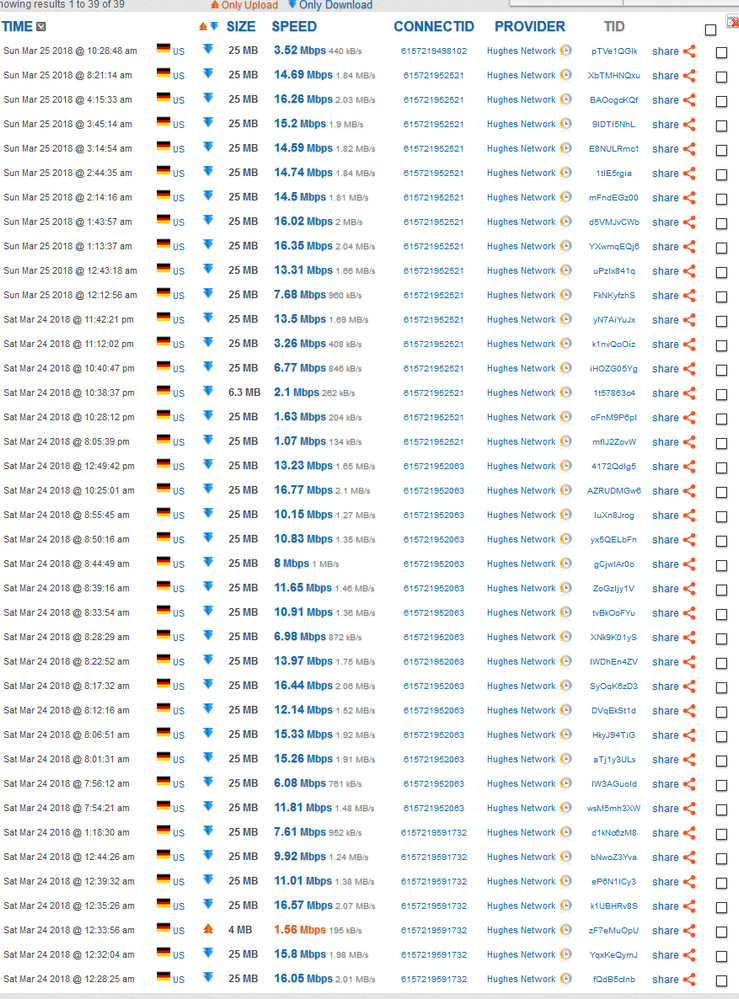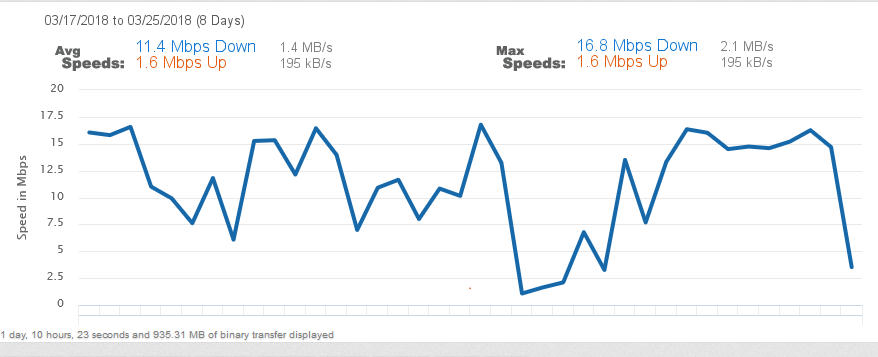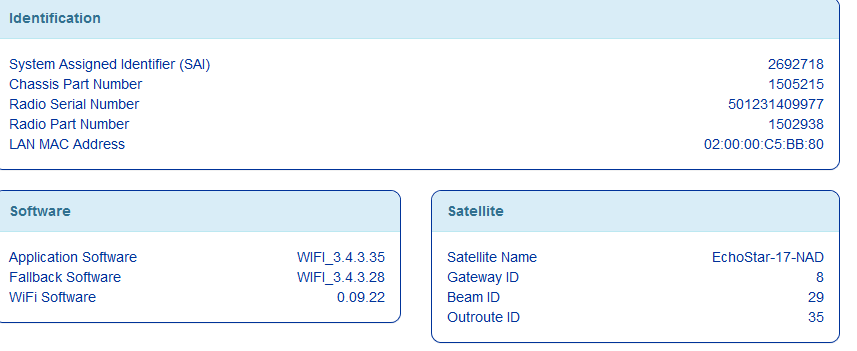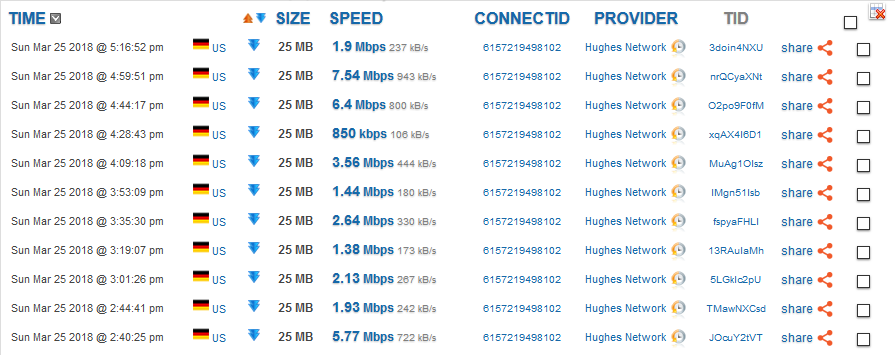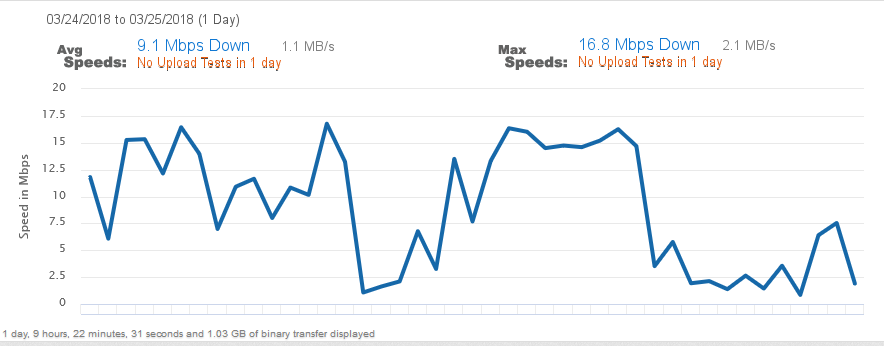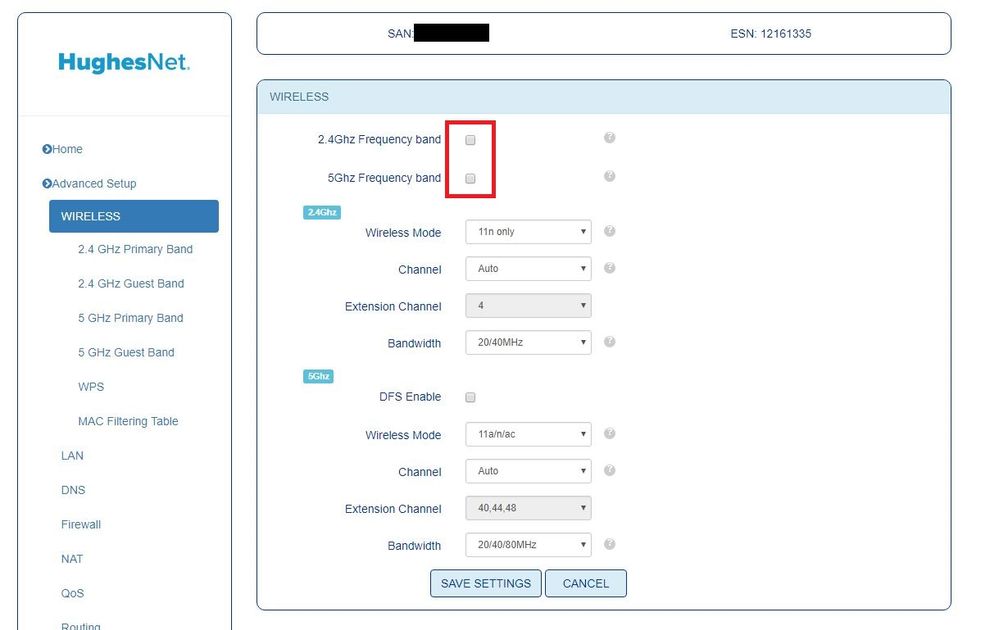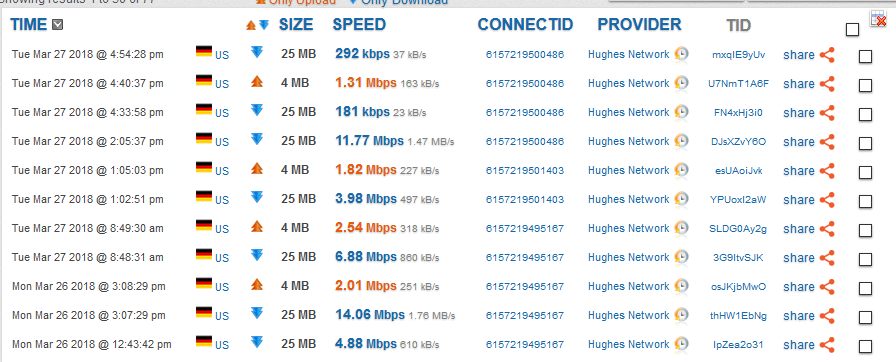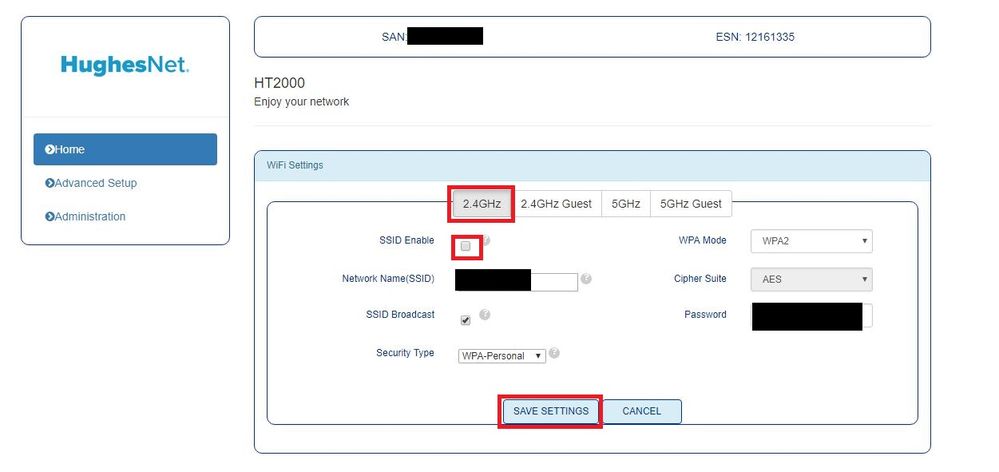- Hughesnet Community
- :
- Hughesnet Support Community
- :
- Tech Support
- :
- Re: Low and unreliable speeds at any time of day/n...
- Subscribe to RSS Feed
- Mark Topic as New
- Mark Topic as Read
- Float this Topic for Current User
- Bookmark
- Subscribe
- Mute
- Printer Friendly Page
Low and unreliable speeds at any time of day/night on newly installed Gen5
- Mark as New
- Bookmark
- Subscribe
- Mute
- Subscribe to RSS Feed
- Permalink
- Report Inappropriate Content
Low and unreliable speeds at any time of day/night on newly installed Gen5
Starting my own post now after reading for days of others' simlar problems which to date appear mostly unresolved.
Gen5 installed Friday March 16, 2018, previously using Gen4 I believe it was, through DishNet. Hands down the Gen4 a much faster, more reliable system and the ability to get help far surpassed that of Hughes directly. Hopefully these speed issues will all be corrected before my 30 days is up to cancel. Note, I am not comparing speeds or ping rates, etc to anything other than Hughes Gen4 which is what I had for a few years.
Using a brand new HP Windows 10 computer, set up the day after the Gen5 installation. 64bit, 8gb Ram, 1 TB hard drive. Have disabled all updates and only ones that can't be turned off are downloading during wee hours of the morning. As well have uninstalled all extra programs on the computer, installed Chrome and Firefox, but only using Firefox as the Chrome was even worse in performance. Have an adblocker on browser. Installed Glasswire to monito data usage as it appears data may be going far more quickly than with Gen4 but since Hughes is resetting each morning back to zero usage it's hard to tell yet. Computer is hardwired direct to HT2000W modem with a 4 or 5 ft ethernet cord with modem placed, of course, less than that from laptop. All wifi is disconnected on the modem (via the settings in Hughesnet account pages) and has been the entire time. Wifi light on front of modem stays on however, which maybe it's supposed to, but that doesn't make a lot of sense. It occasionally flashes, however. (?) I have no wireless devices that connect or try to connect to a wifi connection, and no close neighbors.
I ran a speed test on March 19 via testmy.net but wasn't logged in. Starting March 24 I logged in and started running tests using 25mb down and 4 mb up but don't do many upload tests as that's not my main concern although those speeds are less than half what they should be.
I'm posting a URL which I believe will take you to the test results, but in case it's not correct I am also posting a screenshot of the tests. Note the incredible variance in speeds, but in general, even at what the tests show might be passabile speeds, actual usage to watch a 2 min low quality video on youtube, (or anywhere else), is nearly impossible due to buffering. Yes, video saver is on now but it makes no difference usually. Also note that the "higher" speeds in the test were not totally, but mostly, late night. Still, these are generally nowhere near the advertised speeds, but close sometimes to 60%.
URL:
Screenshots (included the beam, etc.):
I also rebooted the modem this morning, just prior the the latest speed test noted above that tested 3.52Mbps download speed. I have, as well, had pretty much clear skies and good weather, no rain, for the entire 9 days that I have had this new system.
I understand that satellite signals are complex and at best not real consistent, yet the Gen5 system, thus far, has been far worse is really every respect than the previous Gen4. Add to this the fact that the Gen5 was promoted, at least to me, by several different people, (DishNet, three reps/techs connected to the installer I had), all promotional materials from all forms of media from HughesNet themselves, etc, as being much faster than Gen4, including the fact that the throttled over data limit speeds would still be 2 to 3 times as fast as the usual non-throttled speeds of Gen4, the fact that it has streaming capabilities, and the fact that you could actually use a phone with the system (thank goodness I didn't go ahead and get that). None of these are true. And by judging from just the complaints I see on here and as well other review sites this is very common and to date pretty much unresolved.
I appreciate that there are people on this community trying to help, I sincerely do. It appears that, for whatever reason(s), this Gen5 system is either not capable of what was promised, been over subscribed to the point of not being viable, launched prematurely, or has serious issues that are either being not recognized, not admitted to, or simply not able to be corrected.
If someone here can "fix" these issues, in a reliable, long standing way, then all is well and good. It appears that may not be possible. At any rate, if I cannot get this system to perform at least on par with the older system before my 30 days is up, I will have to cancel and look elsewhere or see if it's possible to go back to Gen4.
If I have overlooked any test needed or other info, please alert me and I will oblige to the best of my ability.
Thanks anyone and everyone that can help or responds.
Solved! Go to Solution.
- Labels:
-
Performance
- Mark as New
- Bookmark
- Subscribe
- Mute
- Subscribe to RSS Feed
- Permalink
- Report Inappropriate Content
Hi deserthaven,
Thank you for your patience and cooperation. I ran diagnostics on your site and nothing out of the ordinary is showing up. Your download speed right now from your modem to the gateway is 20904.626 kb/sec. How are you finding your internet experience lately? Is there something in particular you're trying to do online that's proving difficult?
- Mark as New
- Bookmark
- Subscribe
- Mute
- Subscribe to RSS Feed
- Permalink
- Report Inappropriate Content
Follow up to earlier post:
Took more speed tests, auto test every 15 minutes for 10 tests. Results posted below:
- Mark as New
- Bookmark
- Subscribe
- Mute
- Subscribe to RSS Feed
- Permalink
- Report Inappropriate Content
This is the URL the reps will need... https://testmy.net/quickstats/JEANNE%20H
I'm sure they'll take a look at your speeds. Thank you for using the proper sizes and procedures for the speed tests. The WiFi light on the modem will remain on unless the radios are actually turned off in the Advanced Setup/Wireless section of the WiFi settings, but if you have unchecked SSID Enable for all four radios that's good enough, as that disables the radios' abilities to have anything connect to them. Kinda like an outlet with those little kiddie protectors plugged into it. The juice is still on, but nothing can plug into it.
Two things, though. There is no 30 day trial period and there is no ability to go back to Gen4. But, with that said, again, I'm sure the reps will respond.
- Mark as New
- Bookmark
- Subscribe
- Mute
- Subscribe to RSS Feed
- Permalink
- Report Inappropriate Content
@GabeUwrote:
This is the URL the reps will need... https://testmy.net/quickstats/JEANNE%20H
I'm sure they'll take a look at your speeds. Thank you for using the proper sizes and procedures for the speed tests. The WiFi light on the modem will remain on unless the radios are actually turned off in the Advanced Setup/Wireless section of the WiFi settings, but if you have unchecked SSID Enable for all four radios that's good enough, as that disables the radios' abilities to have anything connect to them. Kinda like an outlet with those little kiddie protectors plugged into it. The juice is still on, but nothing can plug into it.
Two things, though. There is no 30 day trial period and there is no ability to go back to Gen4. But, with that said, again, I'm sure the reps will respond.
Gabe,
Thank you for the reply. Hopefully the tech(s) can see this fairly soon and address the issue, and hopefully there is a solution.
I have continued peiodically to run speed tests on the off chance something will change but they seem to be about the same, often in the 1-5Mbps range but sometimes more.
I'm assuming the link to the test results will always show the recent tests as well?
I had seen reference from others in other places about a 30 day cancelation period, my mistake. It was never presented to me that way. Also, I figured no way to go back to Gen4 but it was, to this point anyway, far, far superior.
Per the wifi light on modem: I do have all the SSID disabled in settings, and when I tried to go to advanced settings and change there as well, it would show it was saving the changes but would never do anything, the progress bar would stay at 0% for several minutes with no change, no matter how many times I tried on the various wifi options. Not sure why that happened but I can't seem to get it to cooperate.
Thank you again for your time with this and I am anxiously awaiting to hear from the moderators.
- Mark as New
- Bookmark
- Subscribe
- Mute
- Subscribe to RSS Feed
- Permalink
- Report Inappropriate Content
@deserthavenwrote:Per the wifi light on modem: I do have all the SSID disabled in settings, and when I tried to go to advanced settings and change there as well, it would show it was saving the changes but would never do anything, the progress bar would stay at 0% for several minutes with no change, no matter how many times I tried on the various wifi options. Not sure why that happened but I can't seem to get it to cooperate.
That's odd. Was it the two boxes at the top of the page? I'll post a picture as to the two I'm referring to, but if you uncheck them, then click Save Settings, it will completey turn off the radios (or at least their broadcast). Just in case this wasn't the case when you originally tried it, it must be done with a device that's connected via LAN cable. If it still doesn't work, that's definitely odd, but as long as the SSID Enable boxes are unchecked, like you mentioned you had done, nothing can connect to it. The most common reason people completely turn off the radios is that they're using their own 3rd party router, as the signals from two routers can fight against each other and cause issues, but you can still turn them off even though this isn't the case, of course.
- Mark as New
- Bookmark
- Subscribe
- Mute
- Subscribe to RSS Feed
- Permalink
- Report Inappropriate Content
Hi deserthaven,
I'm glad you found the community, thank you for posting and providing all this information, it helps. I've run diagnostics on your site and I don't see anything notable that would warrant a site visit. Let me escalate this to our engineers for their assistance. I'll keep you posted with news as I get it. Please also keep from rebooting the modem for at least this week so that I may check your state code history later.
Your cooperation, patience, and understanding are much appreciated.
- Mark as New
- Bookmark
- Subscribe
- Mute
- Subscribe to RSS Feed
- Permalink
- Report Inappropriate Content
@Lizwrote:Hi deserthaven,
I'm glad you found the community, thank you for posting and providing all this information, it helps. I've run diagnostics on your site and I don't see anything notable that would warrant a site visit. Let me escalate this to our engineers for their assistance. I'll keep you posted with news as I get it. Please also keep from rebooting the modem for at least this week so that I may check your state code history later.
Your cooperation, patience, and understanding are much appreciated.
Liz,
Thank you for checking in so quickly, I appreciate it.
I will keep the modem up and running. I moved it today, twice actually, back to the original room and original cable to see if perhaps the added cable I was using was a problem. It made no difference so I moved it back. It's plugged in to a battery backup and surge protector so even if we have storms it should stay on, unless an outage is a long one. The weather may be an issue throughout tonight and tomorrow as rain is forecast, although prior to this it has been clear or only partly cloudy the entire last week.
If there is a need for any more speed tests at different times of the day please let me know.
Again, thank you for your attention to the matter.
- Mark as New
- Bookmark
- Subscribe
- Mute
- Subscribe to RSS Feed
- Permalink
- Report Inappropriate Content
Hi deserthaven,
You're welcome, I appreciate your detailed updates. I just want to check the modem data once enough (hopefully enough) has accumulated. No need for further speed tests for now. Your cooperation, patience, and understanding are much appreciated.
- Mark as New
- Bookmark
- Subscribe
- Mute
- Subscribe to RSS Feed
- Permalink
- Report Inappropriate Content
UPDATE:
Liz,
I had called my system installer the morning of the day you replied to my post. They were sending a tech out, at their expense, to double check my system. He left just a bit ago. Installed a new modem as the one I had would not send out a wifi signal for some reason after enabling the signals. He checked the dish and connections, etc. Everything checked out okay other than the modem wifi signal.
Unfortunately, it has had no positive impact on the wired signal speeds, although it is a cloudy/rainy day off and on today. I will check some speeds again as the weather improves just in case things have gotten better for clear days.
So, not rebooting the modem was a wash....sorry. Hopefully from here on out you will still be able to get some stats after several days or beginning of next week, etc. that can help.
Not your department I suppose nor are you authorized to guess at problems, but a thought is that because my recent Gen4 speeds were actually higher often than should've been able to get and the Gen5 much slower than it should be, is it possible that when so many were migrating to the Gen5 from Gen 4 that it opened up the network, less congestion, and therefore faster speeds on the Gen4 but at the same time slowing down the Gen5 beyond expectation? Just a thought.
Thanks again and I will do more tests on this new modem as the weather clears.
- Mark as New
- Bookmark
- Subscribe
- Mute
- Subscribe to RSS Feed
- Permalink
- Report Inappropriate Content
No worries, but thanks for letting me know! Interesting thought, I can't confirm that, however.
- Mark as New
- Bookmark
- Subscribe
- Mute
- Subscribe to RSS Feed
- Permalink
- Report Inappropriate Content
Liz,
One more update. Was having trouble doing anything on pc so ran more tests. Still somewhat overcast here but no rain or other precip, wind, etc.
Worse than ever for some reason. The test took a very long time to complete,. Got 181kbps and 292kbps downloads and strangely, a 1.3Mbps upload which is about average for this system so far. Yes, correct, kbps. Hopefully this changes when weather clears completely but even at that I have never had this problem or speeds with the worst weather on the Gen4 system. Not sure why that would be.
- Mark as New
- Bookmark
- Subscribe
- Mute
- Subscribe to RSS Feed
- Permalink
- Report Inappropriate Content
It's possible that your speeds will improve. Being that it's a new modem, it may very well have to update its software to become current. There was a sizable update very recently and it may presently be in the process of downloading and/or installing that update. Hopefully your speeds will improve soon.
- Mark as New
- Bookmark
- Subscribe
- Mute
- Subscribe to RSS Feed
- Permalink
- Report Inappropriate Content
@GabeUwrote:
It's possible that your speeds will improve. Being that it's a new modem, it may very well have to update its software to become current. There was a sizable update very recently and it may presently be in the process of downloading and/or installing that update. Hopefully your speeds will improve soon.
Gabe,
Thanks for the info. When he swapped it out it took many minutes so I'm assuming it did all of the updating then, but it's possible there's more to come. Oh, just remembered, too. The tech ran a speedtest, I believe on Ookla, before he left and got around 11Mbps download. I'll watch it periodically over the next 24 hours and maybe the weather will clear as well. I haven't tried the wifi on this one yet but maybe I should? I don't want to mess any stats up though if indeed that would. I'm still running the glasswire for data usage and by far the speedtests are the biggest user of data.
- Mark as New
- Bookmark
- Subscribe
- Mute
- Subscribe to RSS Feed
- Permalink
- Report Inappropriate Content
You can certainly try the WiFi, but the only thing that might become a bit of a pain is disabling it every time you run a speed test, as when speed tests are run they should be done with the WiFi disabled. This makes sure that nothing is sapping any bandwidth through WiFi during the speed tests.
And the speed tests definitely use up a lot of data, that's for sure. Those Ookla (speedtest.net) tests can be even worse, depending on the speed. I've seen that site chew through 70-80MB per test. It's crazy. That's one of the reasons, among others, that Ookla's not recommended for diagnostic speed testing like this. But, really, I wouldn't run more than a couple more tests before the night's out, and that should be plenty for tonight. Maybe one or two download tests and one upload test around the same time. Then, maybe try a couple more tomorrow to see if the speed has picked back up at all, which I'm hoping is the case.
Oh, and to answer a question you asked a couple of posts back, yes, that link will always show all of the tests, including the most recent ones you've run. That's one of the reasons that it's requested to create an account and run the tests under that account in the speed test instructions. It keeps all of the tests in one place, making it much easier for the reps and engineers to look at them. Without running the tests under a user created account people would have to post a link to, or picture of, each test. Eek! What a pain that would be! 😛
- Mark as New
- Bookmark
- Subscribe
- Mute
- Subscribe to RSS Feed
- Permalink
- Report Inappropriate Content
@GabeUwrote:
You can certainly try the WiFi, but the only thing that might become a bit of a pain is disabling it every time you run a speed test, as when speed tests are run they should be done with the WiFi disabled. This makes sure that nothing is sapping any bandwidth through WiFi during the speed tests.
And the speed tests definitely use up a lot of data, that's for sure. Those Ookla (speedtest.net) tests can be even worse, depending on the speed. I've seen that site chew through 70-80MB per test. It's crazy. That's one of the reasons, among others, that Ookla's not recommended for diagnostic speed testing like this. But, really, I wouldn't run more than a couple more tests before the night's out, and that should be plenty for tonight. Maybe one or two download tests and one upload test around the same time. Then, maybe try a couple more tomorrow to see if the speed has picked back up at all, which I'm hoping is the case.
Oh, and to answer a question you asked a couple of posts back, yes, that link will always show all of the tests, including the most recent ones you've run. That's one of the reasons that it's requested to create an account and run the tests under that account in the speed test instructions. It keeps all of the tests in one place, making it much easier for the reps and engineers to look at them. Without running the tests under a user created account people would have to post a link to, or picture of, each test. Eek! What a pain that would be! 😛
This is odd, to me anyway. Heading to bed but decided to run another test. The one on the myaccount page on Hughesnet showed 28.23Mbps down and 1.80 upload, and immediately after I did the testmy.net test and got 1.4Mbps down and the speedtest.net showed 11.02 down and .068 up. These were within as close as possible with only the loading of page time to separate the tests. I'm positive it's not running at 28 by the way things buffer.
Another thing maybe you can help with. I cannot get the wifi turned off on this modem and it won't let me change the password or name of the network, etc. When I log in with Admin, which appears to be the default password, then try to make any changes, one at a time, and hit save, it just sits there like the other one did, saying "applying changes, please wait" with a progress bar below sitting at 0%. When I leave it after a while it will go back to the log in page. Have tried numerous times. The previous modem did this but it did initially let me change the passwords and name of the network. Is it because it's not getting a good enough signal or what? So as of right now the wifi is still on, although there is nothing anywhere connecting to it as I have nothing to connect except my laptop which is wired to the LAN connection. There are no close neighbors, etc. I'm not sure how anything else could connect from somewhere, unless hacked somehow. (?)
I could try once more to reboot the modem but since this one has been restarted already three times today I'm not sure that would help and per Liz's request I'm going to try to not do that for any reason for a week or so at least so she can pull some data from it.
Am I missing something here?
Thanks.
- Mark as New
- Bookmark
- Subscribe
- Mute
- Subscribe to RSS Feed
- Permalink
- Report Inappropriate Content
Good morning deserthaven,
Since you've already rebooted today you can go ahead and do it again if you want. I'm not sure why the wifi settings aren't saving, so you can try a reboot. After today, I'd like to keep that modem on for at least 5+ days.
Your cooperation, patience, and understanding are much appreciated.
- Mark as New
- Bookmark
- Subscribe
- Mute
- Subscribe to RSS Feed
- Permalink
- Report Inappropriate Content
@Lizwrote:Good morning deserthaven,
Since you've already rebooted today you can go ahead and do it again if you want. I'm not sure why the wifi settings aren't saving, so you can try a reboot. After today, I'd like to keep that modem on for at least 5+ days.
Your cooperation, patience, and understanding are much appreciated.
Liz and Gabe,
Okay, after many more hours of using and testing and reading, etc., and a long story of data, I think, at least with the new modem/router, things are probably working as expected (although I still cannot get the modem to let me turn of the wifi which I really need to do as I don't like it broadcasting all of the time). My old Win 7 laptop, connected with 2.4 and 5 both is running tests of 28-32 Mbps. It's a much smaller/slower computer, technically, than the brand new HP with Win 10. I have gone in and temporarily disabled my firewall on Win 10 and retested but still no better. I can't connect my old laptop via LAN yet as the screen is broken and it has to be HDMI connect to a tv to use, so wifi the only option I have right now on it.
With those speeds, though, if correct, it would appear at this point that the system is working. It is still overcast here today but no rain.
Any suggestions for fixing the WIN 10 computer to work with this system? I don't want to as I don't really know how but I do have a Win 7 disc I can use to install it on this laptop instead of win 10 if necessary but surely there are win 10 users out there running the Hughes systems and it's working?
Any help is appreciated. If you go to testmy.net results you'll see, I think the 31.9 Mbps on there, which was the Win 7 pc using wifi connection at about 25 feet from the modem.
- Mark as New
- Bookmark
- Subscribe
- Mute
- Subscribe to RSS Feed
- Permalink
- Report Inappropriate Content
Hahaha, might have to scrap my previously posted enlightenments as now the Win 7 pc not testing out above 8 either. Will have to do more troubleshooting and testing back and forth still to see what's up, but I do suspect Win 10 has something else eating up bandwidth but have the delivery optimization off and what I can control on updates is controlled but they cannot be turned off completely in this 10 Home version. ) :
- Mark as New
- Bookmark
- Subscribe
- Mute
- Subscribe to RSS Feed
- Permalink
- Report Inappropriate Content
I don't mean to ask what might be a stupid question, but you're absolutely sure that when you're trying to disable the WiFi you're doing with a LAN cable connected computer, NOT a WiFi connected computer, right? The reason I ask is that, what you're describing is what would happen if you were trying to disable it with a WiFi connected computer. Again, this may sound like a stupid question, but I have to ask it. It's also VERY odd that two modems would be having very similar problems when trying to disable the WiFi.
If you go on the main page of the WiFi and uncheck SSID Enable for just the 2.4GHz radio, then click Save Settings, what happens? Only the SSID Enable box for the 2.4GHz radio.
BTW, if it seems to complete, but then refreshes to an error page, just go back in and see if the settings stuck. For some reason, when I do it now it's giving me an error page rather than refreshing back to the WiFi Settings page. I don't know why it's doing this, but the settings have still changed and stuck when I go back in and check them.
Edit: You're absolutely sure that your new desktop is connected via LAN cable and not WiFi, right? The reason I ask is that many new desktops have the ability to connect via WiFi. If you had to enter a password to connect your new desktop it's connected via WiFi, not the LAN cable (a LAN cable connection doesn't need a password), and this would explain the problem you're encountering when trying to disable the WiFi. Click your connection on the lower right of the screen (in the taskbar) and see what it says, as in whether it's an Ethernet or WiFi connection.
- Mark as New
- Bookmark
- Subscribe
- Mute
- Subscribe to RSS Feed
- Permalink
- Report Inappropriate Content
@GabeUwrote:
I don't mean to ask what might be a stupid question, but you're absolutely sure that when you're trying to disable the WiFi you're doing with a LAN cable connected computer, NOT a WiFi connected computer, right? The reason I ask is that, what you're describing is what would happen if you were trying to disable it with a WiFi connected computer. Again, this may sound like a stupid question, but I have to ask it. It's also VERY odd that two modems would be having very similar problems when trying to disable the WiFi.
If you go on the main page of the WiFi and uncheck SSID Enable for just the 2.4GHz radio, then click Save Settings, what happens? Only the SSID Enable box for the 2.4GHz radio.
BTW, if it seems to complete, but then refreshes to an error page, just go back in and see if the settings stuck. For some reason, when I do it now it's giving me an error page rather than refreshing back to the WiFi Settings page. I don't know why it's doing this, but the settings have still changed and stuck when I go back in and check them.
Edit: You're absolutely sure that your new desktop is connected via LAN cable and not WiFi, right? The reason I ask is that many new desktops have the ability to connect via WiFi. If you had to enter a password to connect your new desktop it's connected via WiFi, not the LAN cable (a LAN cable connection doesn't need a password), and this would explain the problem you're encountering when trying to disable the WiFi. Click your connection on the lower right of the screen (in the taskbar) and see what it says, as in whether it's an Ethernet or WiFi connection.
Hadn't had time to reply and a little short on time now, but....yes LAN connected only computer. BUT, when I used CHROME to change settings on modem it worked! I guess something in Firefox is stopping it? It appears to be saving but never does, but in Chrome it saved quickly. So the wifi is off and as of now the indicator light on front of modem is also off. I did use the wifi for a bit yesterday running tests on other computer and occasionally it worked fabulously, then tanked in both firefox and chrome. I thought perhaps win 7 better. Think I posted those thoughts already. Anyway, I also saw a forum where Win 10 uses 20% of your bandwith by default and found a long way to go about changing that and I did that. Don't know if it helped but this morning I was testing at 16 (once) and proceeded to download several very short youtube videos for the kids, 11 to 30mb files, but was doing 3-4 at a time, until 10:45 when it suddenly started buffering even just one at a time and has continued to do so, it's not noon CST.
EDIT: Oh, per the wifi setting: I ended up unchecking the advanced tab one that clicks the whole wifi thing off, not just the SSID. Figured if it worked that was fine (don't guess that messes anything else up?) and then if and when I want to use it will go to Chrome and log in and enable again.
- Mark as New
- Bookmark
- Subscribe
- Mute
- Subscribe to RSS Feed
- Permalink
- Report Inappropriate Content
That's good that you were able to disable the WiFi, including disabling the radios themselves. I tried Firefox and it actually worked better for me than Chrome. LOL. Go figure. 😛
And no, enabling/disabling the WiFi won't mess anything up with Liz's information. The important thing, as Liz mentioned in her reply, is making sure that the modem remains plugged in for at least the next 5+ days.
Also, I read what you were talking about with that 20% thing. To be honest, I wouldn't mess with it. The reason is that 99% of the time this won't affect you. That 20% reserved is for when QOS dependent applications are running, and they should have a reserve so they can do what they are supposed to when they need to. Turning that 20% off can actually cause more harm than good for those applications. And most of the time those applications aren't running in the first place, and when they aren't you'll have 100% of your bandwidth.
If you know how to I would reverse what you changed and set it back to where it was. Again, you'll rarely ever see a difference in speed and it can cause more headaches than it's worth.
- Hughesnet Community
- :
- Hughesnet Support Community
- :
- Tech Support
- :
- Re: Low and unreliable speeds at any time of day/n...