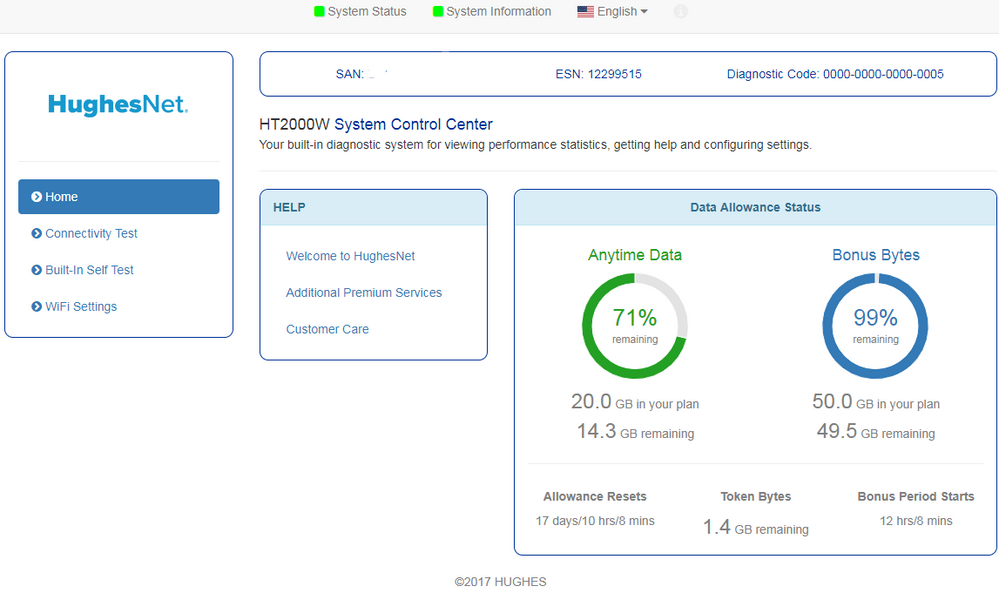- Hughesnet Community
- :
- Hughesnet Support Community
- :
- Tech Support
- :
- Re: Resetting Wifi Password
- Subscribe to RSS Feed
- Mark Topic as New
- Mark Topic as Read
- Float this Topic for Current User
- Bookmark
- Subscribe
- Mute
- Printer Friendly Page
Resetting Wifi Password
- Mark as New
- Bookmark
- Subscribe
- Mute
- Subscribe to RSS Feed
- Permalink
- Report Inappropriate Content
Resetting Wifi Password
I need help resetting both the 2 and 5 wifi passwords on my router. The passwords are located on the back of the rotuer, and we've had several family friends and both children connect to the wifi. They are sucking our data up. How can I do this? I've tried the D Router link I've seen on other posts, but it's not working for me.
Solved! Go to Solution.
- Labels:
-
Data Management
- Mark as New
- Bookmark
- Subscribe
- Mute
- Subscribe to RSS Feed
- Permalink
- Report Inappropriate Content
1: In your browser go to http://systemcontrolcenter.com or http://192.168.0.1
2: On the left hand side, click on "Wifi Settings"
3: You will be presented with a logon screen, the default password is admin
4: Select either 2.4Ghz, 2.4Ghz Guest, 5Ghz, or 5Ghz Guest, which ever network you want to change.
5: Enter in the new password in the Password field
6: Click Save Settings
7: Once you have changed the password(s), you should reboot your terminal, and tell all your devices to "forget" the network, and re-enter the new password when connecting.
- Mark as New
- Bookmark
- Subscribe
- Mute
- Subscribe to RSS Feed
- Permalink
- Report Inappropriate Content
1: In your browser go to http://systemcontrolcenter.com or http://192.168.0.1
2: On the left hand side, click on "Wifi Settings"
3: You will be presented with a logon screen, the default password is admin
4: Select either 2.4Ghz, 2.4Ghz Guest, 5Ghz, or 5Ghz Guest, which ever network you want to change.
5: Enter in the new password in the Password field
6: Click Save Settings
7: Once you have changed the password(s), you should reboot your terminal, and tell all your devices to "forget" the network, and re-enter the new password when connecting.
- Mark as New
- Bookmark
- Subscribe
- Mute
- Subscribe to RSS Feed
- Permalink
- Report Inappropriate Content
The two links do not work. I've sent an email to support twice regarding the links not working and the response was to use those links. Twice. And I'm "not allowed" in the chat I tried to create. Your control center site is apparently broken. Can you please fix it so i can reset my password ASAP? Thank you.
I'd be happy to let someone in support change it for me. I just need it changed ASAP. Please.
- Mark as New
- Bookmark
- Subscribe
- Mute
- Subscribe to RSS Feed
- Permalink
- Report Inappropriate Content
Hi rknrbn,
I'm glad you found the community, thank you for posting. The wifi settings are the only settings we cannot access remotely. However, you should be able to access the System Control Center to get to your wifi settings. To test its accessibility, I was able to successfully pull up your System Control Center myself.
Please try plugging your computer directly to the HughesNet modem and try typing 192.168.0.1 again in your browser so you can see this page:
Your cooperation, patience, and understanding are much appreciated.
- Mark as New
- Bookmark
- Subscribe
- Mute
- Subscribe to RSS Feed
- Permalink
- Report Inappropriate Content
I finally got it to work. I was trying to access the sites from my VDI and our firewall apparently blocked it. Once I figured that out, it was successful. Thank you.
- Mark as New
- Bookmark
- Subscribe
- Mute
- Subscribe to RSS Feed
- Permalink
- Report Inappropriate Content
- Mark as New
- Bookmark
- Subscribe
- Mute
- Subscribe to RSS Feed
- Permalink
- Report Inappropriate Content
Make sure you are not connecting over the Guest Wifi network... It's best if you are direct wired to make these changes.
- Mark as New
- Bookmark
- Subscribe
- Mute
- Subscribe to RSS Feed
- Permalink
- Report Inappropriate Content
- Mark as New
- Bookmark
- Subscribe
- Mute
- Subscribe to RSS Feed
- Permalink
- Report Inappropriate Content
Are you getting stuck at any of the steps?
When you go to change the password, make sure you click save after you have changed it, then, you might want to reboot the HT2000w and see if it has accepted the new password. Do not touch the reset button on the back, holding it for too long can erase parameters that are setup during install and will require a truck-roll to repair.
- Mark as New
- Bookmark
- Subscribe
- Mute
- Subscribe to RSS Feed
- Permalink
- Report Inappropriate Content
- Mark as New
- Bookmark
- Subscribe
- Mute
- Subscribe to RSS Feed
- Permalink
- Report Inappropriate Content
As alluded to, be VERY careful with pressing the reset button, and you really shouldn't do so unless instructed to by a rep. Doing so can cause the modem to lose all of its settings, which would require a truck roll to repair and which you would be responsible for paying for.
- Mark as New
- Bookmark
- Subscribe
- Mute
- Subscribe to RSS Feed
- Permalink
- Report Inappropriate Content
- Mark as New
- Bookmark
- Subscribe
- Mute
- Subscribe to RSS Feed
- Permalink
- Report Inappropriate Content
- Mark as New
- Bookmark
- Subscribe
- Mute
- Subscribe to RSS Feed
- Permalink
- Report Inappropriate Content
- Hughesnet Community
- :
- Hughesnet Support Community
- :
- Tech Support
- :
- Re: Resetting Wifi Password