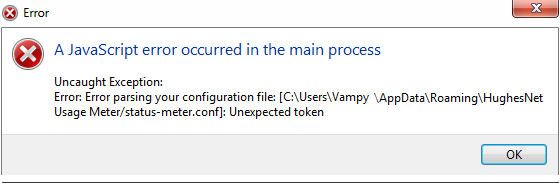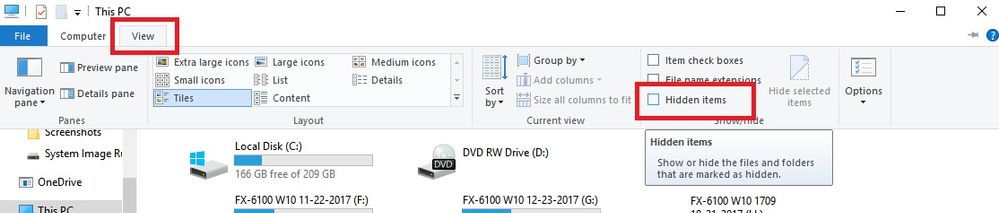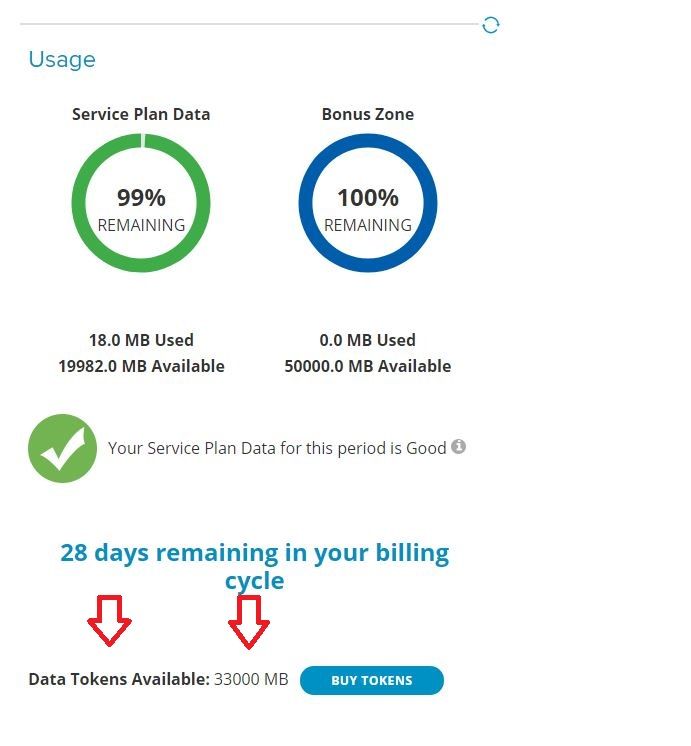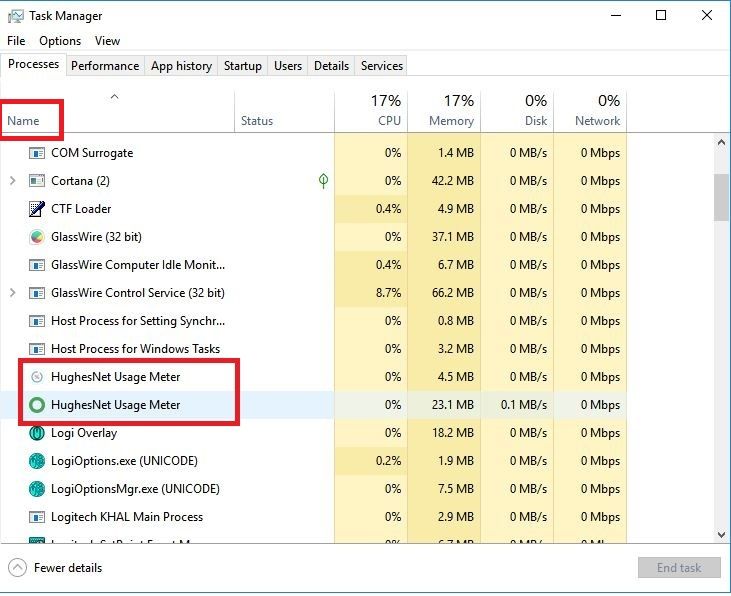- Hughesnet Community
- :
- Hughesnet Support Community
- :
- Tech Support
- :
- Re: Usage meter javascript error
- Subscribe to RSS Feed
- Mark Topic as New
- Mark Topic as Read
- Float this Topic for Current User
- Bookmark
- Subscribe
- Mute
- Printer Friendly Page
Usage meter javascript error
- Mark as New
- Bookmark
- Subscribe
- Mute
- Subscribe to RSS Feed
- Permalink
- Report Inappropriate Content
Usage meter javascript error
A javascript error occured in the main process. Uncaught exception:
Error: Error parsing your configuration file: [C:\Users\Vampy\AppData\Roaming\HughesNet Usage Meter\status-meter.config]: Unexpected Token
I tried uninstalling and reininstalling and got the same thing. Any suggestions ? Thanks in advance for any help.
Solved! Go to Solution.
- Labels:
-
Data Management
- Mark as New
- Bookmark
- Subscribe
- Mute
- Subscribe to RSS Feed
- Permalink
- Report Inappropriate Content
The following fix for the Javascript error won't cripple your computer. Just don't delete anything other than what's described in the instructions. Regarding Windows, you'll probably have to change your folder options to be able to view Hidden Items to see the AppData folder and its contents described in the directions. To do so, click "View", then check the box for "Hidden Items", as you see in the red boxes in the picture below. When you're finished with the procedure, uncheck "Hidden Items" so they are hidden again, as they are hidden by default for a reason. If you have a Mac, I'm not sure if you have to unhide anything.
The instructions for the JavaScript error. Credit goes to @MarkJFine.
In the event that this happens:
1. Fully quit the Usage Meter from it's own menu by clicking on the donut in the menubar and clicking "Quit".
2. Look for the following directory
Windows: C:\Users\[your User name]\AppData\Roaming\
Mac: /Users/[your User name]/Library/Application Support/
3. Carefully delete just the "HughesNet Usage Meter" folder under that and empty the trash.
4. Restart the Usage Meter. This will regenerate all the underlying information as if it were run for the first time, thus correcting the error.
- Mark as New
- Bookmark
- Subscribe
- Mute
- Subscribe to RSS Feed
- Permalink
- Report Inappropriate Content
YIPPEE?!
There were two files there one for status and one for usage. Terminal did not seem to like your rm -rf initially, had to get to the directory and deleted one then the other, reloaded 6.7 and voila, it came up no complaints. Really appreciate your staying with this, I know just enough having forgotten much unix to be dangerous, I miss my Sun Workstation. The "1" is an artifact? from migration like iMac (3) on my finder devices, should do "temps" and then delete I suppose but it doesn't bother me enough, only one of me in users on this Mac. However, the old mac has two variations of my name and the name associated with the Application Support Folder and all its contents on new mac are not the "1" version, migartion again I suppose.
If interested:
iMac-3:Application Support haroldwmurphy$ pwd
/Users/haroldmurphy 1/Library/Application Support
iMac-3:Application Support haroldwmurphy$
And the new Hughes support file in the above folder:
drwx------ 7 haroldwmurphy staff 238 Jan 28 09:27 HughesNet Usage Meter
Thanks Again BZ
- Mark as New
- Bookmark
- Subscribe
- Mute
- Subscribe to RSS Feed
- Permalink
- Report Inappropriate Content
No problem. I seemed to recall an old transfer or OS update that did something similar to this.
Glad we could figure this out.
* Disclaimer: I am a HughesNet customer and not a HughesNet employee. All of my comments are my own and do not necessarily represent HughesNet in any way.
- Mark as New
- Bookmark
- Subscribe
- Mute
- Subscribe to RSS Feed
- Permalink
- Report Inappropriate Content
I have just tried again to istall the usage meter. When it finally does install, it has the same old java scrpt error it has had for months. I need that meter and I need some step by step instructions on how to get a working copy on my machine. Without the meter. I have no way to to install my accumulated data tokens, of whch I have many. Used to be they could be installed from either the meter or the usage page. Now, on the usage page, they have a link to buy more tokens but the link to use available tokens is grayed out and inactive: Data Tokens Available: 34500 MB
The way Gen 5 eats up Data, I am gong to run out in a very short time, just a matter of an hour or two.
Tokens Available To You | |||
| Data Token - 3 GB (3000MB) : | $9.00 | Purchase | |
| Data Token - 5 GB (5000MB) : | $15.00 | Purchase | |
| Data Token - 10 GB (10000MB) : | $30.00 | Purchase | |
| Data Token - 25 GB (25000MB) : | $75.00 | Purchase | |
| Token - Prepaid (500MB) : | 0 Available | Use | |
| Token - Free (500MB) : | 0 Available | Use |
- Mark as New
- Bookmark
- Subscribe
- Mute
- Subscribe to RSS Feed
- Permalink
- Report Inappropriate Content
If you're showing 34500MB in the Data Tokens Available, like my 33000 in the picture below, that means they're already banked and ready to be automatically utilized if/when you run out of your plan data. I don't know about how to solve your Usage Meter Javascript error issue, though. The listed fix should work.
- Mark as New
- Bookmark
- Subscribe
- Mute
- Subscribe to RSS Feed
- Permalink
- Report Inappropriate Content
Thanks GabeU. Mine looks exactly like yours. Have not had to use a data token for a long time and at that time, when you ran out of data, you had to activate a token in order to remove the throttle they put on your usage. I had no idea that had been automated. That's nice that it kicks in automatically. Guess I can live without that meter if I can access my data. But I do think Hughesnet should fix that tool.
- Mark as New
- Bookmark
- Subscribe
- Mute
- Subscribe to RSS Feed
- Permalink
- Report Inappropriate Content
You're welcome. I had a legacy plan back in the day, too, so I remember very well using those tokens, AND the challenge it was to be able to do so. There was nothing like trying to get to the token page and having it time out. 😛
With regard to the Status Meter, I have another idea. I don't know if it will make any difference, but you could try uninstalling the meter, if it's installed, then delete the HughesNet folder in AppData and empty your trash. Then run CCleaner to clean your registry. Then try the meter installation again. Again, I don't know that this will make any difference, but it's just another idea to try.
- Mark as New
- Bookmark
- Subscribe
- Mute
- Subscribe to RSS Feed
- Permalink
- Report Inappropriate Content
"Delete the HughesNet folder in AppData."
GabeU, I would love to do that if I could just get someone to tell me HOW to get to that HughesNet folder in AppData. I have no idea how to get to that folder, but I do appreciate your suggestions. I just need a steer in the right direction.
This thought just hit me.....maybe I can find that on Google.
- Mark as New
- Bookmark
- Subscribe
- Mute
- Subscribe to RSS Feed
- Permalink
- Report Inappropriate Content
If you know how to get into "This Computer" or "My Computer" or whatever it's called on your Windows system to get to your drives, click that to go there. Once there, you have to enable the hidden folders view. Click "View", then check the box next to "Hidden items", like in the picture below. If you don't enable hidden items, you won't be able to see the AppData folder and its contents.
Next, click on C, then click Users, then the folder that has your name (it may be the middle one), then click AppData, then click Roaming. In the Roaming folder you'll see the HughesNet Usage Meter folder. Right click the HughesNet Usage Meter folder and select Delete. This should delete the folder. Then use the back arrow (on the upper left) and go back to the first screen, uncheck the box next to "Hidden items", then X out of, or close, the window. Then empty the recycle bin. Then run CCleaner and clean the registry.
Don't forget to uncheck the box to re-hide the items that are normally hidden. They're hidden for a good reason.
Then download and install the new meter. Hopefully this will work.
If you've never used CCleaner, make sure to save a backup of the registry, which CCleaner will prompt you to do by default when you go to clean the items found.
- Mark as New
- Bookmark
- Subscribe
- Mute
- Subscribe to RSS Feed
- Permalink
- Report Inappropriate Content
Thank you so much, GabeU. That is exactly what I needed. I sincerely appreciate your help.
- Mark as New
- Bookmark
- Subscribe
- Mute
- Subscribe to RSS Feed
- Permalink
- Report Inappropriate Content
@jimmie_evlyn wrote:Thank you so much, GabeU. That is exactly what I needed. I sincerely appreciate your help.
You're very welcome. Happy to help. 🙂
- Mark as New
- Bookmark
- Subscribe
- Mute
- Subscribe to RSS Feed
- Permalink
- Report Inappropriate Content
Ghanx GabU,
It has been since I updated to Win 10, right when it was first available, that I have had this problem. (A long time ago I might add.) Perviously I was just uninstalling, deleteing anything I could "see" refering to HughesNet Usage meter and reinstalling. No joy there. It was not until I deleted the hidden items and running CCleaner, then installing the latest version of HughesNet Usage meter did I sucessfully get it to run.
Thank you so much!
- Mark as New
- Bookmark
- Subscribe
- Mute
- Subscribe to RSS Feed
- Permalink
- Report Inappropriate Content
You're very welcome. I'm glad you found the info helpful and you were able to get the issue fixed. It's an annoying one, that's for sure.
- Mark as New
- Bookmark
- Subscribe
- Mute
- Subscribe to RSS Feed
- Permalink
- Report Inappropriate Content
@rondekarske and @GabeU
Congrats rondekarske on getting that meter to work. I'd love to have mine working but gave up on it long ago. I"m happy for anyone who can get it to work. I think it is time Hughesnet came up with something that works that does not require non-technical people to go into areas of their computers that could cause additional problems. Thanks for the notification. I always like to know if something has changed.
- Mark as New
- Bookmark
- Subscribe
- Mute
- Subscribe to RSS Feed
- Permalink
- Report Inappropriate Content
You're still having the same issue? Have you gone through the steps of deleting the HughesNet Usage Meter folder inside "C:\Users\[your User name]\AppData\Roaming\"? Remember, you have to enable the hidden items view to be able to even see the AppData folder and its contents.
Also remember, before deleting the HughesNet Usage Meter folder you must quit the meter that is running before deleting the folder, which you do by right clicking the green or blue donut in the taskbar and clicking "Exit". Then delete the HughesNet Usage Meter folder. Then restart the meter by clicking on the shortcut on your desktop or the application in your Start Menu.
Conversely, if you don't see any green or blue donut in the taskbar, even when clicking the up arrow thing in case it's hidden, you can quit the HughesNet Usage Meter through the task manager. Press CTRL+ALT+Delete at the same time, and click on Task Manager. Then, on the Processes tab, look for the HughesNet Usage Meter entries. There will probably be two. Right click them and click End Task. Actually, Right clicking on the one with the green donut will probably quit both of them. If it doesn't, make sure to quit the other one, too. Then, delete the HughesNet Usage Meter folder mentioned above and restart the meter. It should work.
ONLY use the task manager method if you don't see the meter in the taskbar, even if hidden, and make sure to ONLY quit the HughesNet Usage Meter entries, nothing else. If the entries are changing place it's because they are listed by amount of CPU or Memory usage each entry is using, which constantly changes. Click on Name to stop it and have the entries listed by name.
- Mark as New
- Bookmark
- Subscribe
- Mute
- Subscribe to RSS Feed
- Permalink
- Report Inappropriate Content
I've been reading all the posts related to this issue and finally got the Status Meter working after two days of trying everything I knew to try. Here is my story. I'm running Windows 10 with Google Chrome as my browser. I had a power failure while online and lost my Hughesnet status meter when my PC came back up. Nothing I tried would put it back on the task bar. I eventually deleted it and tried downloading it again and, like everyone else, got the "Javascript" error message. I think my mistake was I didn't completely delete the previous version from my machine before downloading it. Uninstalling it from my control panel/programs file was not near enough. Deleting it from the appdata file and clearing my recycle bin did the trick. Thanks for your post.
- Mark as New
- Bookmark
- Subscribe
- Mute
- Subscribe to RSS Feed
- Permalink
- Report Inappropriate Content
Unfortunately, a power outage is when I get hit with it, too. We get a lot of wind storms here, and the power just loves to go out when it happens. And when the power comes back on and I boot up, it's inevitable that the javascript error will be there to welcome me back. 😛
- Mark as New
- Bookmark
- Subscribe
- Mute
- Subscribe to RSS Feed
- Permalink
- Report Inappropriate Content
GabeU -
YOU ARE BRILLIANT, AWESOME, WONDERFUL, ETC!!!
I followed your instructions to @jimmie_evlyn to fix "Usage meter javascript error".
It worked! Cleaning the registry is essential. So happy to get this fix after so many months.
I must be naive, becaiuse I can't figure out why paid HughesNet Advanced Tech Support people cannot solve a number problems that you and other online tech community "angels" ARE able to solve. KUDOS and much thanks for your time, sharing, and effective help! It has been a real stretch for me to learn to use this online community, but well worth the effort.THANK YOU for being there. HughesNet customers sure do need you, especially when all else fails.
- Mark as New
- Bookmark
- Subscribe
- Mute
- Subscribe to RSS Feed
- Permalink
- Report Inappropriate Content
I'm glad it worked for you. This error can be a real annoyance. Hopefully the engineers will fix the issue with the next version of the meter.
As for the community, you can definitely learn a lot here, including things that really don't have much at all to do with HughesNet itself. It's a great community, without a doubt. 🙂
- Mark as New
- Bookmark
- Subscribe
- Mute
- Subscribe to RSS Feed
- Permalink
- Report Inappropriate Content
Not knowing my way around pc's this article was very helpful and my meter icon is back.
- Mark as New
- Bookmark
- Subscribe
- Mute
- Subscribe to RSS Feed
- Permalink
- Report Inappropriate Content
- Mark as New
- Bookmark
- Subscribe
- Mute
- Subscribe to RSS Feed
- Permalink
- Report Inappropriate Content
I have been trying to get that silly thing to work on my iMac for a couple of years or so...
Thank You so very much @MarkJFine and @GabeU for figuring out this solution and posting it...
Quick and Easy solution to years of frustration...
- Hughesnet Community
- :
- Hughesnet Support Community
- :
- Tech Support
- :
- Re: Usage meter javascript error